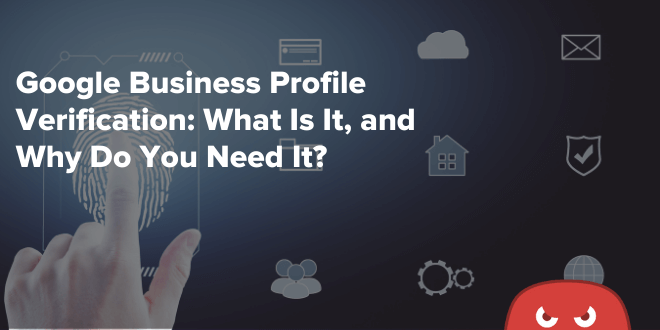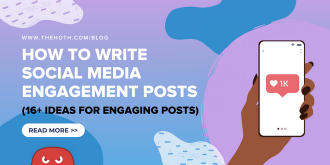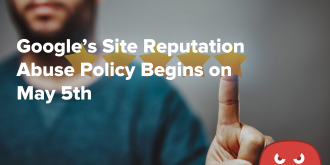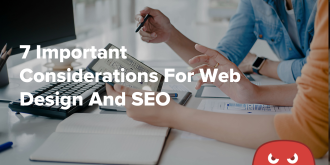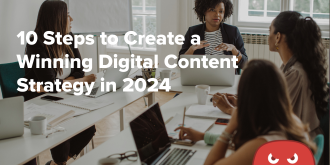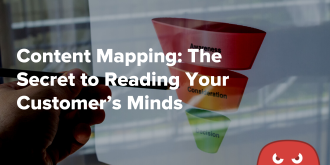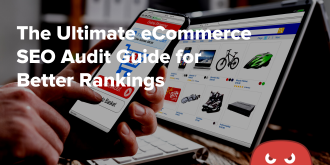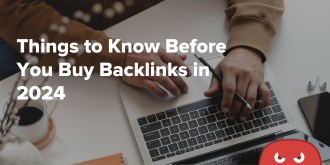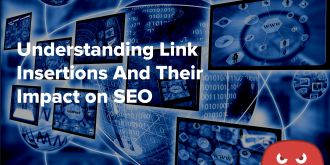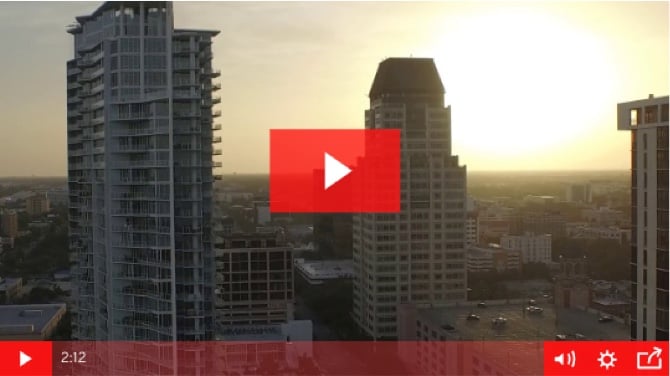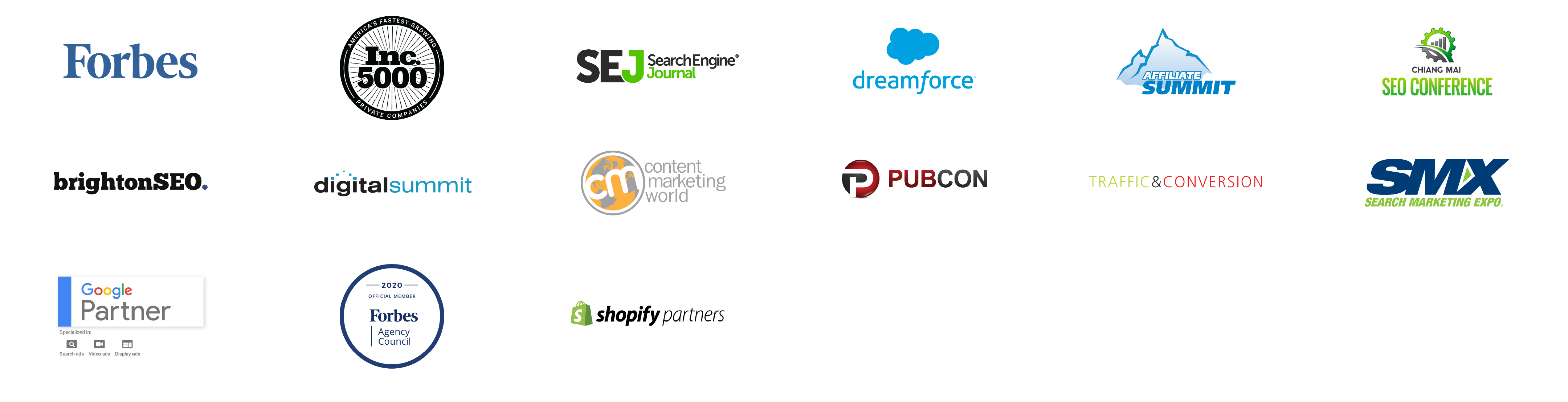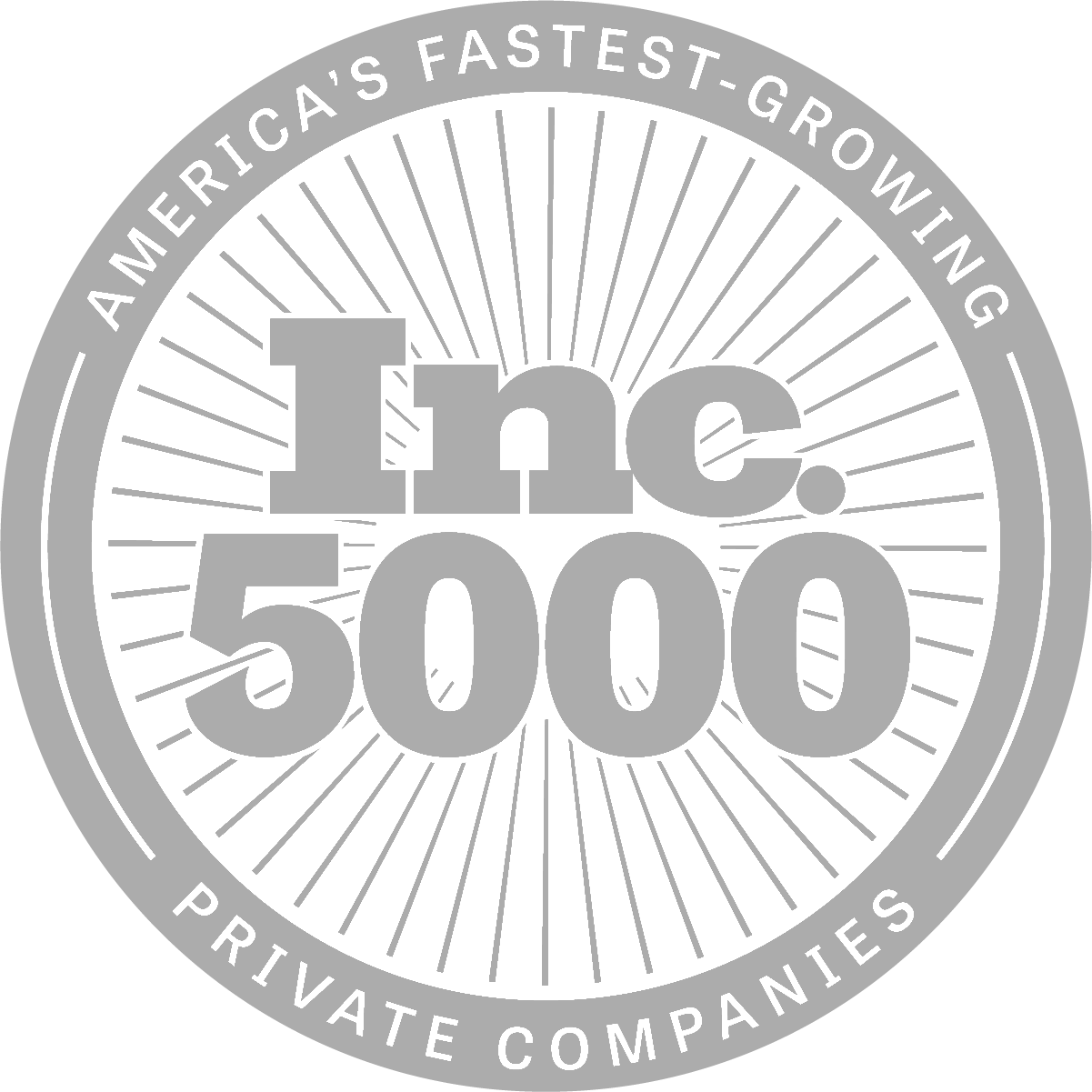Blog topics
Popular topics
Do you want to improve the online visibility of your local business? If so, verifying your business with a listing on Google Business Profile (GBP) is an absolutely crucial first step. 97% of consumers take to search engines like Google to learn more about local businesses, and a GBP listing will help you appear in […]
Latest articles
Join the HOTH insiders
Get underground SEO strategies, tools, and discounts straight to your inbox!
Popular posts
Take a breather, let us manage your SEO with HOTH X
HOTH X is our Fully-Managed, Advanced SEO Service
Get started nowBlog topics
Popular topics